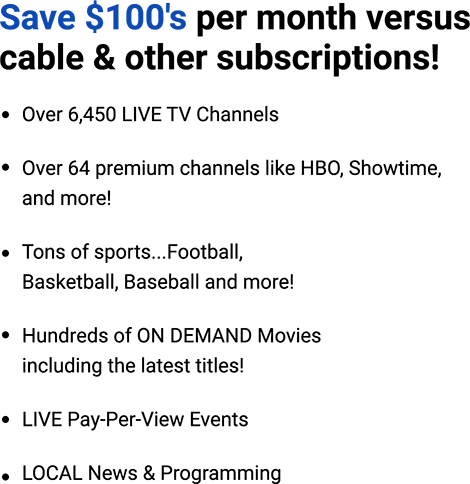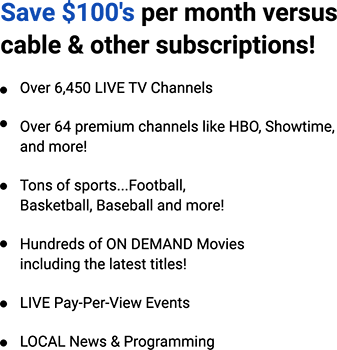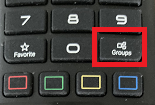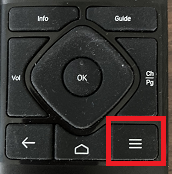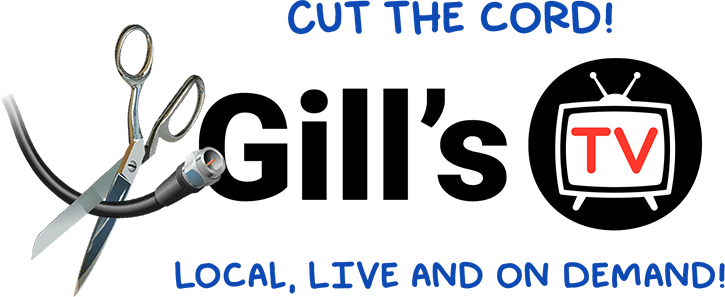


View Gill’s TV Setup Instructions



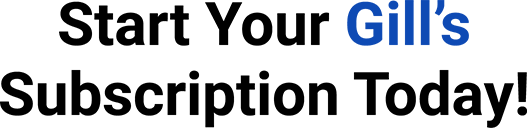
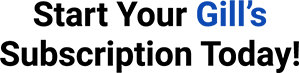
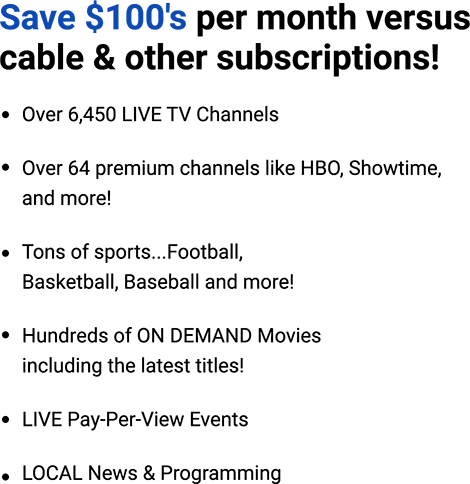
Streaming Services
Cable or Satellite
Premium Channels (HBO, Showtime, etc)
NFL Package
Netflix
Disney+
Max (HBO)
Peacock
Paramount+
Apple TV
Plus, many PPV & On Demand movies
Monthly Cost
$85
$45
$50
$23
$14
$20
$12
$6
$10
$265 or more
$10/wk